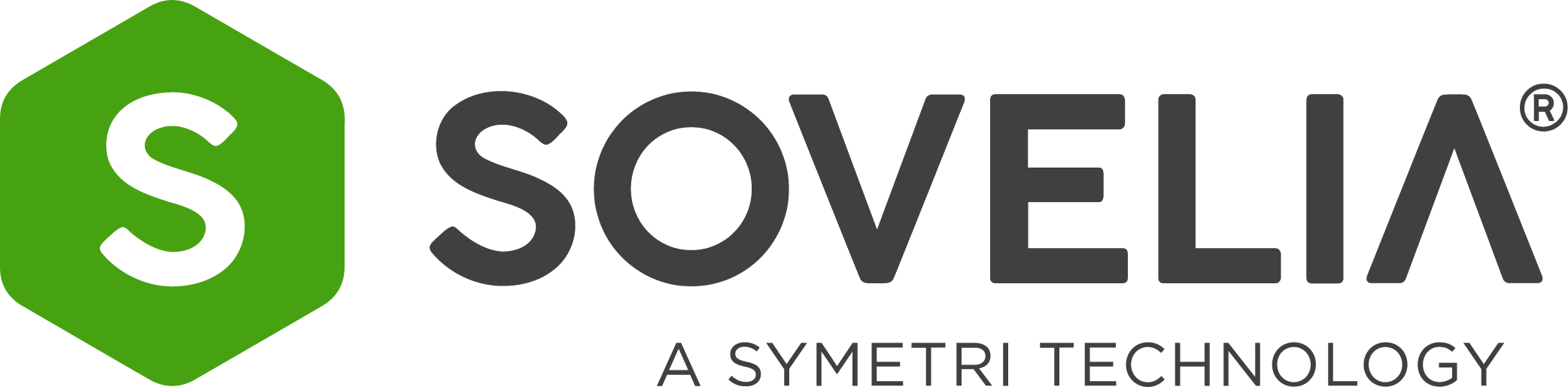1. Data export - Send data easily from a file directly to other systems and in the required format
Most of us need to regularly send data from Vault to other systems, but Autodesk Vault can only send data from the Item Master and it is quite a manual process.
However, with the support of Sovelia Vault you can easily send data from a file directly to other systems and in the required format. By integrating PDM and ERP systems, product data such as drawings, part lists and bill of materials can be transferred between the systems. This reduces the risk of using incorrect or outdated information and leads to increased product quality, fewer errors and delays.
Sovelia Vault streamlines the use of Autodesk Vault by automating repetitive tasks and more easily creating an overview of the various processes.
With the support of Sovelia Vault, you can secure a connection of Vault with most ERP systems on the market today. Learn more about integrating product design data with ERP
2. Drawing list - Effortless drawing management and ERP integration
In Autodesk Vault, finding all drawings related to a model can be a time-consuming task.
Sovelia Vault simplifies this process by allowing you to gather all first-level drawings from a model and create shortcuts to them in a Vault folder, along with an Excel drawing list. This feature enables the swift creation of organized drawing packages. Exporting the drawings to secondary file formats, along with the drawing list, becomes incredibly easy with just a right-click in Vault.
This provides you with:
- A full overview of all drawings in the model.
- A possibility to release files in batches directly from the drawing list folder.
This is a huge time saver where you can get hours of work done in just minutes!
3. Secondary file formats - Automate the generation and sharing of secondary file formats and ensure consistency
There is often a need to publish files to secondary formats in Vault, such as when a customer requires drawings in PDF format or when STEP files need to be sent for CNC machining. However, Vault lacks a quick and easy way to handle files in other formats, requiring manual steps that can be time-consuming when dealing with numerous drawings, assemblies, or parts.
Sovelia Vault simplifies this process by allowing you to add secondary formats to Vault or a file share effortlessly. To be organized, you can sort and create secondary file formats based on file type and conditions. For instance, a condition might involve exporting a DXF cut file for all IPT files tagged as 'lasercut.' Another condition could dictate that all PDFs are created in all states and then released, with a watermark indicating it's a preliminary file.
Additionally, Sovelia Vault supports model states for model files during export to other formats, providing a valuable tool to safeguard your intellectual property.
Sovelia Vault ensures consistent file generation regardless of the user, offering increased control over delivery and work quality. Files can be securely stored, preventing unauthorized use.
4. Property updates - Take control over user records in revision history and achieve a true 4-eye check
The standard Vault peer review has some limitations. For example, it can be influenced by actions performed by the job processor which could update the file version. If a revision block update or state change is applied to the title block, the last user shown in the review could be the job processor user instead of the user who initiated the state change.
Additionally, achieving a true "4-eye check" in a multi-review process is not feasible with the standard Vault peer review functionality. While a user may be restricted from performing the initial check state change, they may not be prevented from performing subsequent approval state changes. To get in control, Sovelia Vault enables secure and documented processes for “4-eye check” and easy ISO process documentation.
While Autodesk Vault focuses on individual transition states and requires changes to be applied to every transaction, Sovelia Vault provides more flexibility with actions, allowing rules to be applied to multiple states in action sets with a single change.
Sovelia Vault offers greater flexibility in comparing properties, enabling comparisons with various values and properties beyond just the version created by the user.
5. Job queue management - get an automated control of the job queue
Are people waiting for jobs that never go through? Do you need multiple job processors because you have several Vault servers? This is not an uncommon situation but leads to inefficient working processes. In addition, the Job processor can be just “a black hole” where the users have no feedback from the jobs.
In Sovelia Vault this can be handled effectively by functionality to handle error jobs and to connect one job processor to several Vault servers. You can automatically rerun jobs, delete jobs and receive a notification email when faults occur.
Moreover, you can also keep the Job processor fresh by restarting processes as well as deleting cached files and other temp data in intervals.
You will get an automated control of the job queue and keep the job processor in mint condition. You can also get an email every time a job fails beyond automatic repair.